 Tiger's Jai-Alai Chalk Talk
Tiger's Jai-Alai Chalk Talk
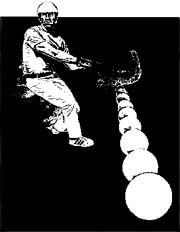
Discussion forum for Jai-Alai Heaven
Foro de la discusión para el Cielo de Cesta Punta
Forum de discussion pour le Paradis de Pelote Basque
hits since 8/12/03
 OneStop Entries, Results, Statistics Dania scratches
OneStop Entries, Results, Statistics Dania scratches"Question of the Week" Archive "Hall of Fame"
Registration not required, but please respect ...
Chalk Talk Terms of Service